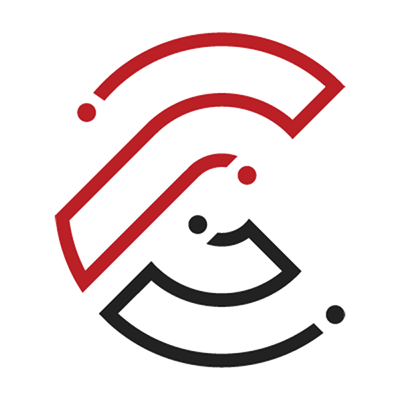CTLS Login Directions and Getting Started
Login Directions:
- Go to https://ctlslearn.cobbk12.org
- USERNAME: Your CCSD Microsoft 365 Username
- PASSWORD: Your CCSD Microsoft 365 Password
- Need additional help logging in to CTLS? Visit here: CTLS-Learn Student Support
First Steps:
- Login to CTLS and locate your Class Tile to get started.
- The CVA Student Orientation in CTLS is located inside of each of your classes. Read and follow the instructions to complete the Orientation. You will complete the CVA Student Orientation Quiz in each CVA class you are taking.
- Once you have completed the CVA Student Orientation, you will have access to the rest of your course in the CTLS classroom.
Communication:
- Email: You must check email DAILY! CVA Administration and your CVA teacher will send important information to you via email. Be sure to check your Spam/Junk folder.
- Remind: All students are automatically placed in their teacher's Remind.com account. Expect a Remind communication from your teacher soon after enrollment in your content course. If you need help with Remind, email your CVA teacher.
- If your email address or phone number changes, please notify CVA by sending an email to cobbvirtualacademy@cobbk12.org. Please be sure to include your name and new contact information.
Who Can Help?
- General Questions (including registration, orientation, and contact information changes): Check our website first – cobbvirtualacademy.org. If you do not find the answer, email Cobb Virtual Academy at cobbvirtualacademy@cobbk12.org or call 678-581-6791.
- Content Course Questions: Email your Cobb Virtual Academy teacher using the email address located in your online course or your teacher's Remind.com class.