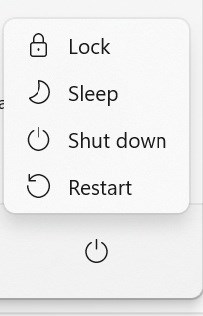How to Complete Updates on the Student Laptop
Windows updates are released on the 2nd Tuesday of each month. It is important for students to download the updates on a regular basis so their laptops run smoothly and do not do a forced restart in the middle of a test or classwork. Here's how to completed updates:
1. Type "updates" in the search box at the bottom of the screen.

2. Click on "Check for Updates" even if you see a message that says "You're up to Date."
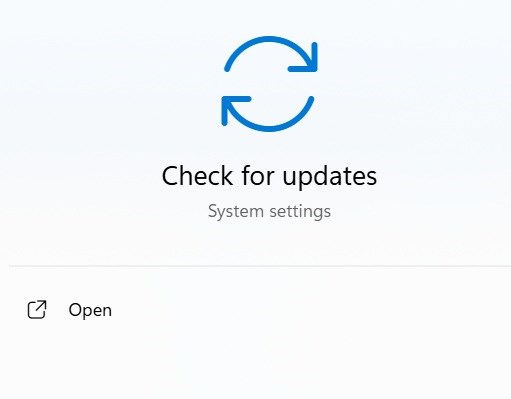
3. Allow all updates to complete the download process. If there are several, and one says, "Download complete pending restart," simply wait to restart until the others say they are complete.
4. Restart the computer. There may be a restart button next to the download that you can click. Otherwise, click the Windows icon at the bottom of the screen, click the power icon, and click "Restart."